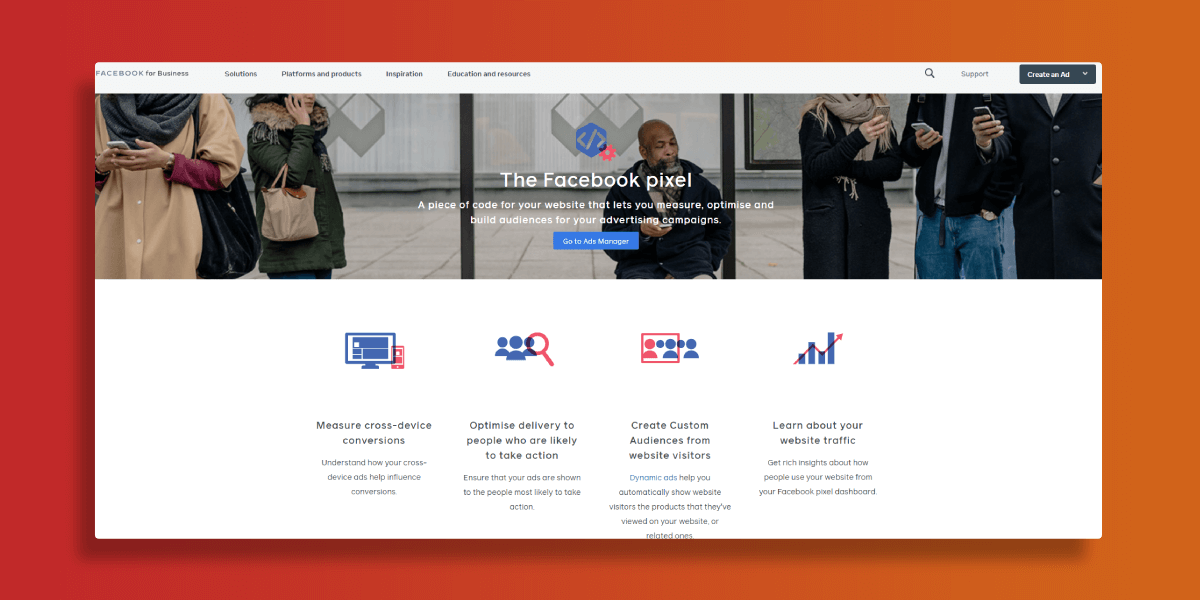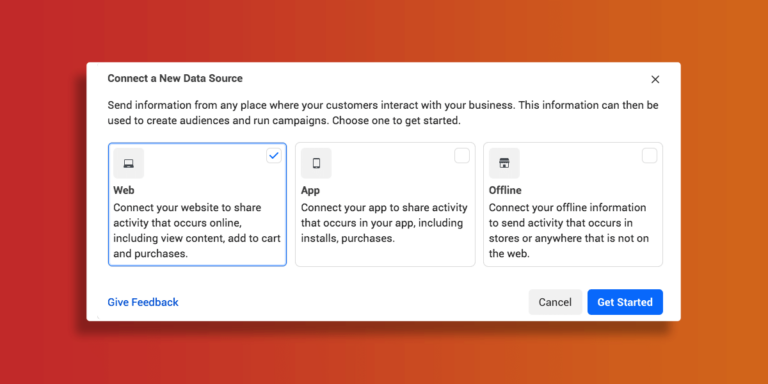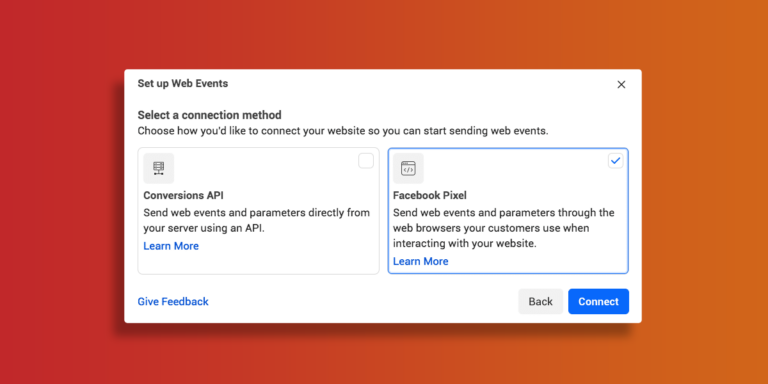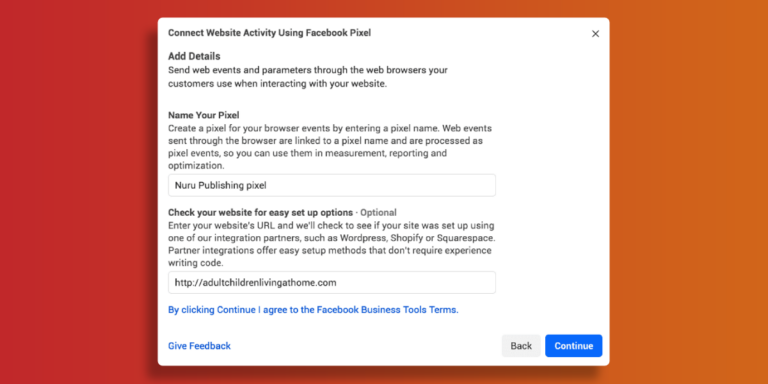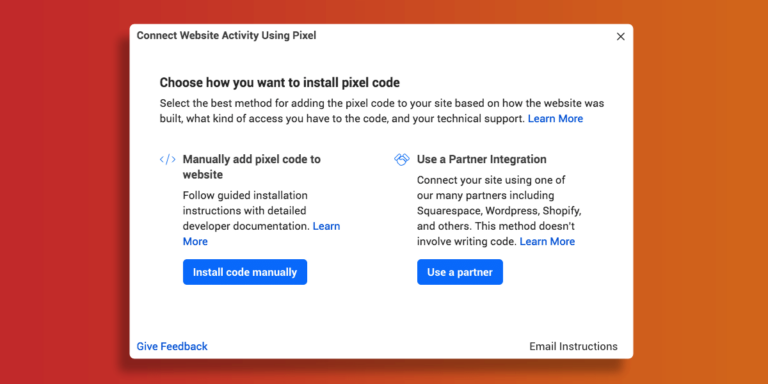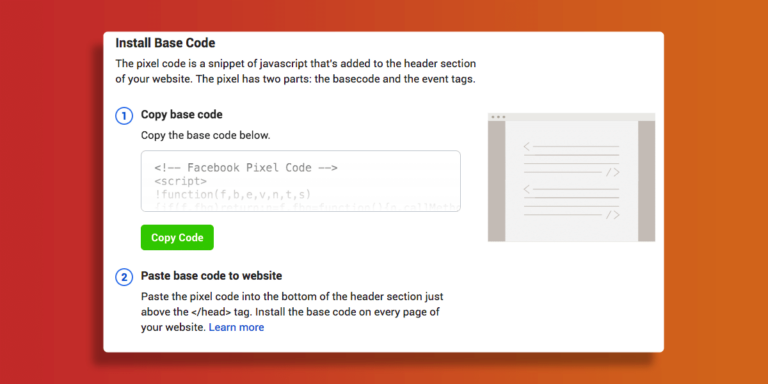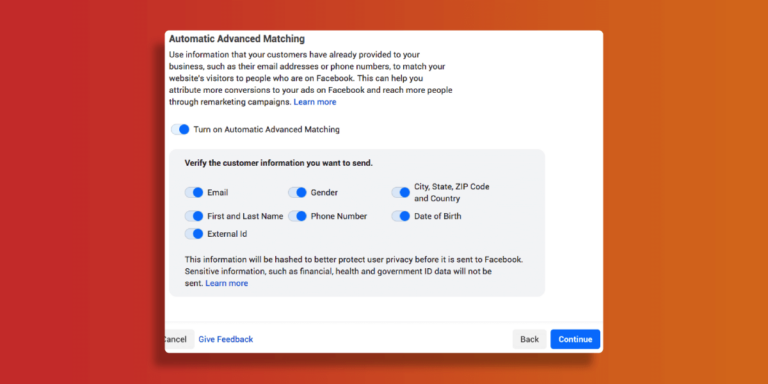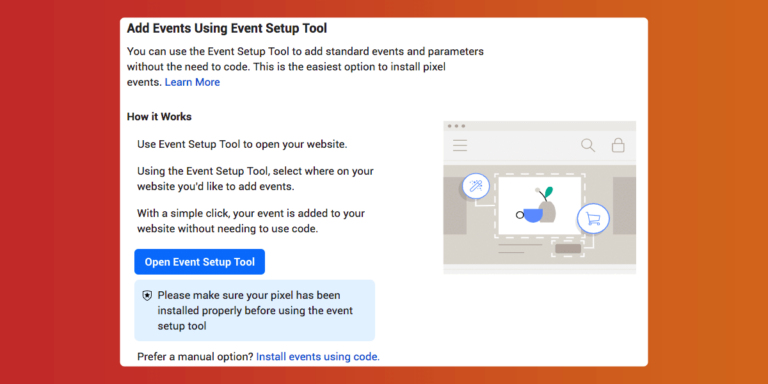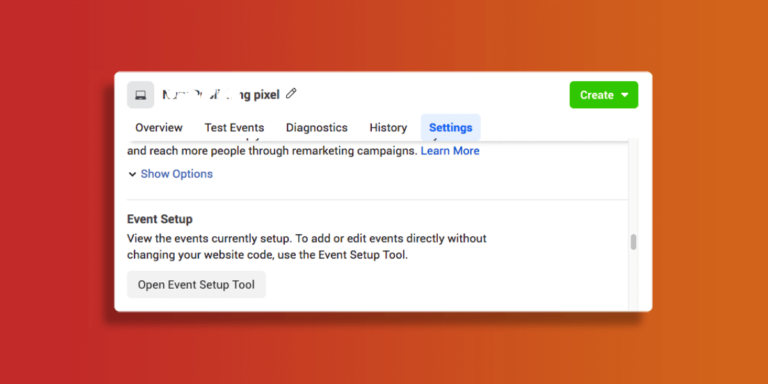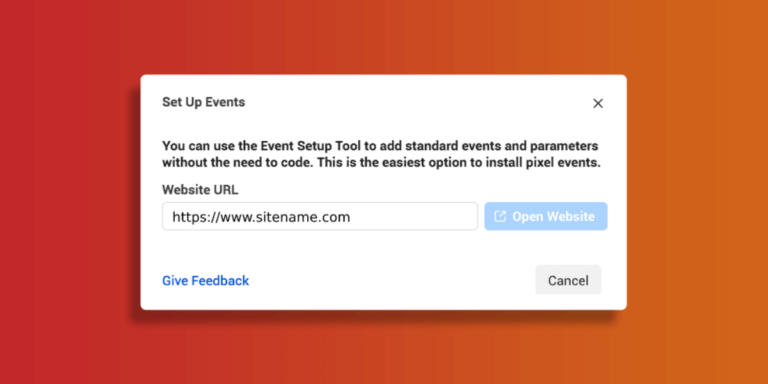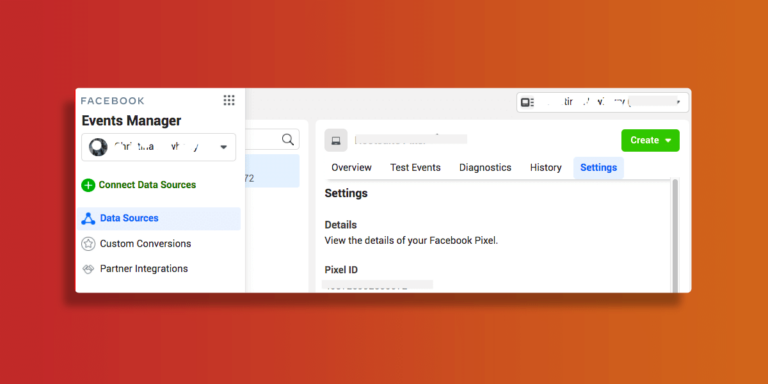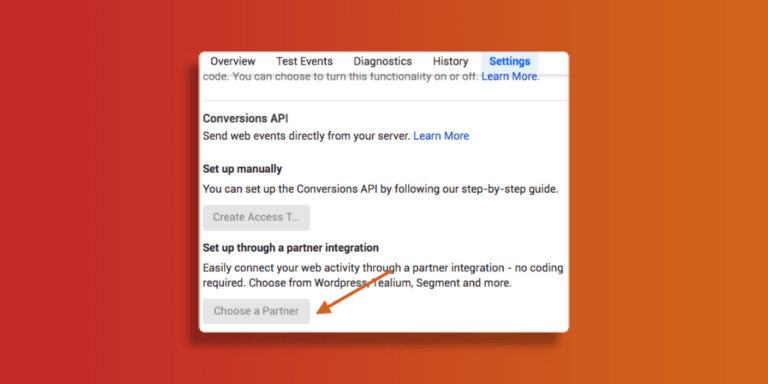Pixels are common on most advertising platforms. These are used to place cookies that visitors can find on your site so that you can promote them later. This is called retargeting. Once you’ve shown your ad to previous site visitors, you can also use Facebook Pixel to track what you do when you return to your site.
What is a Facebook pixel?
Facebook Pixel is the code that monitors your Facebook ad conversions, optimizes your ads, creates a targeted audience for future ads, and redirects users who have previously interacted with your website. web. Facebook Pixel works by placing cookies that can track visitors to your site. This will allow you to communicate with your visitors later. This is also known as retargeting.
Once you’ve shown your ad to users who have visited your site, you can also use Facebook Pixel to track what they do when they return to your site. This will help you determine which ads are most effective while targeting a larger audience.
Why you should use a Facebook Pixel
Facebook pixels have an option to provide vital information that you can use better than Facebook and also allows you to focus on your fans and focus more accurately.
Since pixels are tracked by tracking the actions performed on your website after logging in to Facebook ads, your ads to gain access to consumers who are more likely to turn. Don’t use Facebook ads so far? So this is not an excuse to use pixels! Simply install Facebook pixels on your website and the data starts as soon as you get ready and start your Facebook ads.
The same can be done for Instagram ads, put the pixels on your website before starting your ad in Instagram.
How does it work?
Imagine someone clicks your link ad, comes to your website, and buys one of your products. This starts the Facebook Pixel and reports on a current performance. Thanks to Facebook Pixel, after seeing your Facebook ads, you’ll know when a customer has taken action. In this way, you can also reach the respective customer again with an individual contact.
It goes without saying that Facebook will automatically show your ads to the people who are most likely to take action the more things happen on your website. This is known as conversion optimization and we do it very well with intelligent algorithms.
Of course, Facebook Pixel isn’t just there to help you target customers who have already bought from you. It can also help you target buyers who are initially interested in any of your products by clicking on the ad and viewing it. Some may even go as far as adding the product to their shopping cart before deciding to give up and cancel the purchase.
Since Pixel tracks every functionality on your website, you can easily find out which products caught the customer’s attention. By collecting information from all interested page visitors from your Facebook ad, you can effectively target them again.
Facebook pixel standard events
There are several standard Facebook pixel events that you can just copy and paste into the Facebook event code:
- Purchase: Someone completes a purchase on your website.
- Subscribe: Someone subscribes to a paid product or service.
- Add payment info: Someone enters their payment information in the purchase process on your website.
- Lead: Someone signs up for a trial or otherwise identifies themselves as a lead on your site.
- Complete registration: Someone completes a registration form on your site, such as a subscription form.
- Add to cart: Someone adds a product to their shopping cart on your site.
- Add to wishlist: Someone adds a product to a Wishlist on your site.
- Initiate checkout: Someone starts the checkout process to buy something from your site.
- Search: Someone uses the search function to look for something on your site.
- View content: Someone lands on a specific page on your website.
- Contact: Someone contacts your business.
- Donate: Someone makes a donation to your cause.
- Customize product: Someone selects a specific version of a product, such as choosing a certain color.
- Find location: Someone searches for your business’s physical location.
- Schedule: Someone books an appointment at your business.
- Start trial: Someone signs up for a free trial of your product.
- Submit application: Someone applies for your product, service, or program, such as a credit card.
You can also add details to standard events using extra bits of code called parameters. You can customize the default event based on the following factors:
- Predicted long-term value
- Currency
- Content type
- How much a conversion event is worth
For example, instead of tracking all views, you can use the Facebook tracking pixel to track views of a specific category on your website. You may want to separate dog owners from cat owners based on the sections of the pet supplies website they looked at.
Facebook Pixel Myths
You need to create a new pixel for each campaign. That’s not true. All you have to do is install the basic pixel code once on your website (or a new external landing page you can create) and make sure that pixel conversion tracking is set up. You may need to get the code for the default event or create a custom transformation.
Facebook tracks everything we do on every website. It’s False. Facebook can only track our movements on websites that have Facebook Pixel installed. This is how re-targeting works, and Google and other social ads do the same.
You cannot install Facebook Pixel on other websites. It depends on. Many other websites allow you to install some type of “script”, such as Shopify, Webinarjam, LeadPages, Eventbrite, Ticketmaster, Zoom, and others. However, not all sites allow scripting. You can usually find these in the Affiliate Integration section of Facebook or in the help files on this page. Sites like Amazon don’t allow your pixels to be installed there.
Cross-device conversions
Fortunately, Facebook Pixel also measures conversion on devices. Imagine if your customer sees a product advert on their cell phone while waiting in line at the bank. Does your customer buy immediately by phone? Most likely not. But maybe your customer will come back to the office later in the day to buy products on the computer. These inter-device transfers are becoming more common as people interact between their phones, tablets, and desktops to interact with businesses. Thanks to Facebook Pixel, you can keep track of your audience even when they are using different devices such as desktops and cell phones. For example, you can keep track of which audience clicked your iPhone ad and later changed it on your desktop.
Facebook pixel setup
Now that you know what to look for and why you want to do it, it is time to create a Facebook pixel and edit it on your website.
Step 1: Create a Facebook pixel
- In the Facebook Event Manager, click Connect to Data Sources in the left menu, select Web. Click Get Started to continue.
2. Select Facebook Pixel, then click Connect.
3.Name your pixel, enter your website URL, and click Continue.
Step 2: Add the Facebook pixel code to your website
In order for Pixel to work on collecting information on your website, you now need to install some Facebook pixels on your web pages.
There are several ways to do this, depending on the website platform used.
Facebook integration partner like SquareSpace or WordPress, choose Partner Integration. This way you follow a series of steps for your Facebook pixel without any coding.
If you are working with a developer or other person who can help you edit your website code, click the instructions email to send everything the programmer needs to install the pixel.
If none of the above options apply, you need to place the pixel code directly on the web page. This is what we will guide you in this section.
1. Click Install code manually.
2. Click the green Copy Code button.
3. Place the pixel code in your website address code just above the tag. You’ll need to place it on each page or use it as a title when using the page. Click on Continue.
4. Decide if you want to use advanced auto-mapping. This option links customer data from your website to your Facebook profile. This allows you to more closely track conversions and create larger custom contacts. Then click Continue.
Step 3: Set up Facebook pixel events
1. Click the Open Event Setup Tool button.
Choose your Facebook pixel ID, then click Settings and scroll down to Open Event Setup Tool.
2. Enter your URL and click Open Website.
3. Facebook lists proposed events. Click on Review next to each appointment and select Confirm or Dismiss. Click Finish Setup to continue.
If you have pixels for the pause setting, you can always refer to them later by going to the event manager.
Step 4: Confirm your pixel is working with the Facebook pixel helper
Before you can rely on Facebook pixel data, you need to make sure that it is being tracked correctly.
1. Add the Facebook Pixel Helper plugin to your Google Chrome browser. (Available for Chrome only, so if you’re using any other browser, Chrome must be installed to use Pixel Helper.)
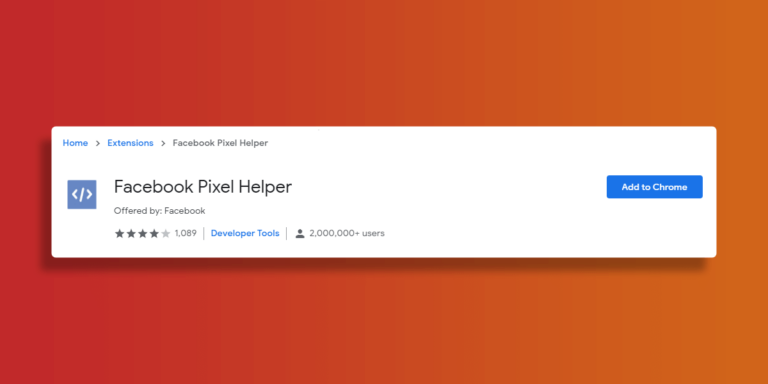
2. Add the Facebook Pixel Helper plugin to your Google Chrome browser. (Available for Chrome only, so if you’re using any other browser, Chrome must be installed to use Pixel Helper.)
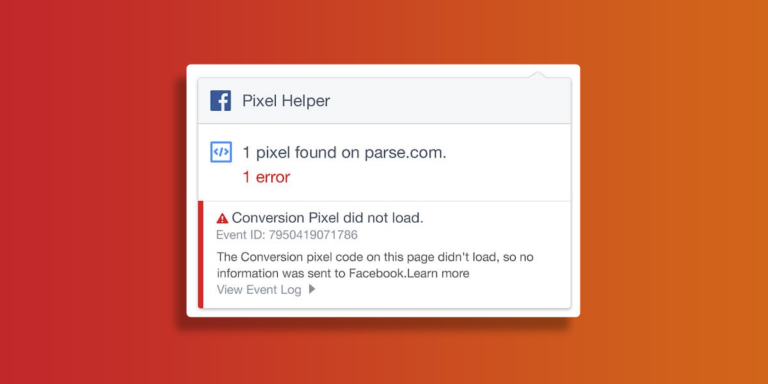
Step 5: Add a Facebook pixel notice to your website
In order to be Facebook (and in some cases the law) compliant, you need to make sure that your website visitors know that you are collecting their information.
This means that you have to make it clear that you are using Facebook pixels and that your information can be collected through cookies or other methods. You should also tell users how to stop collecting their data.
You can find detailed information in the terms and conditions of the Facebook business tools and under point 3: Special rules for the use of some business tools. Or check the Facebook source for Cookie Consent Resource.
Why should you install the Facebook pixel?
Increase the ROI on your Facebook ad spend
You can use Facebook pixel data to ensure that your ads are seen by the people who are most likely to take the action. This will help you improve the conversion rate of your Facebook ads and get a better ROI.
Even if you have not yet used Facebook or Instagram advertising, now you have Facebook Pixel installed. It start collecting data instantly so you don’t have to start over when you’re ready to create your first Facebook ad.
Use Facebook conversion tracking
With Facebook Pixel, you can see how people are connected to your website after seeing your Facebook ads.
You can even track customers on their devices. That’s why I saw ads for bath mats on my laptop even though I put them in my shopping cart over the phone.
This is a great way to see if people see your ads frequently on their phone, but switch to desktop before making a purchase. Or maybe the other way around. With this information you can improve your advertising strategy and calculate your return on investment.
This Facebook pixel feature is affected by the change in iOS 14.5, but Facebook ensures that advertisers receive specific conversion tracking data by measuring the events collected.
Check your website’s domain to make sure you are still getting the best conversion tracking data. You’ll also need to stick to a domain to track conversions as iOS 14.5 doesn’t allow multi-domain tracking.
Use Facebook retargeting
Facebook retargeting pixel data and dynamic ads allow you to show targeted ads to people who have already visited your site. You can choose to get really granular here.
For example, you can show people an ad for the exact product that they abandoned in a shopping cart or added to a wishlist on your website – as happened with the bathmat I was ogling earlier.
Retargeting audiences will shrink as more people update to iOS 14.5. But they won’t disappear..
Create look like audiences
Facebook can use its targeting data to help you build a lookalike audience of people who have similar likes, interests and demographics to people who are already interacting with your website. This can help expand your potential customer base.
iOS 14.5 will affect the input data for lookalike audiences, because the tracked audience the lookalike is based on will shrink. However, because iOS users are in the minority, the lookalike functions will still have plenty of information to work with. You won’t likely notice a major change to functionality here.
Optimize Facebook ads for value
Because Facebook collects information about people who shop on your website and how much they charge, it can improve your ad based on the value of your target audience. This means your ads will automatically show to people who are more likely to make valuable purchases.
Enhance Facebook pixel data with Conversions API
To combat the effects of iOS14.5 data loss, Facebook introduced the Transformations API. Rather than relying on cookies, web browsers and mobile devices for data, the Remitances API collects information directly from your servers.
By combining API changes with Facebook Pixel, you can access more reliable data even if Pixel loses its data.
If you use one of our Facebook integration partners such as Shopify or WooCommerce, you can run the Conversion API without writing any code.
1. From Events Manager, click Data Sources in the left column, then click Settings in the top menu.
2. Scroll down to the Conversions API section and click Choose a Partner.
Choose your partner and follow the steps. Facebook also provides detailed instructions on how to set up API integration in Facebook Pixel Shopify Conversions.
If you’re not using any of Facebook’s integration partners, you’ll need to create the code and likely work with a developer. Follow Facebook’s detailed steps to manually deploy the transform API.
The transformation API can help fill in missing data from Facebook pixels. For example, in late 2020, Lull Bedding found that his Pixel had lost about 8 percent of his shopping events.
When they were added to the Conversion API, they were able to track nearly 100 shopping events. They also saw a 12.9 drop in CPA in one click and one day recommendation window.